Xiaomi Mi 2 55 User Manual
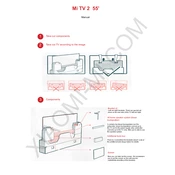
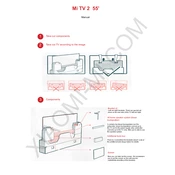
To connect your Xiaomi Mi TV 2 55 to Wi-Fi, go to 'Settings', select 'Network', choose 'Wi-Fi', and then select your network from the list. Enter your Wi-Fi password and select 'Connect'.
First, check if the batteries are properly installed or need replacement. If the issue persists, try resetting the remote by holding down the 'OK' and 'Back' buttons simultaneously for a few seconds.
To update the software, go to 'Settings', select 'About', and then choose 'System Update'. If an update is available, follow the on-screen instructions to download and install it.
Ensure that the TV is not muted and that the volume is turned up. Check audio settings and verify connections if you are using external speakers. If the problem continues, try restarting the TV.
To perform a factory reset, go to 'Settings', select 'Device Preferences', choose 'Reset', and confirm the action. Note that this will erase all your data and settings.
Yes, you can connect Bluetooth headphones. Go to 'Settings', select 'Remote & Accessories', and choose 'Add Accessory'. Make sure your headphones are in pairing mode to connect.
Check all cable connections to ensure they are secure. If using an external device, make sure its resolution settings match the TV's capabilities. If flickering persists, restart the TV and try a different HDMI port.
Go to 'Settings', select 'Picture', and adjust the various settings such as brightness, contrast, and color to your preference. You can also select pre-set modes like 'Standard', 'Cinema', or 'Sports'.
The Xiaomi Mi TV 2 55 supports a variety of apps available through its app store, including popular streaming services like Netflix, YouTube, and Amazon Prime Video. You can browse and install apps via the 'Apps' section.
To enable parental controls, go to 'Settings', select 'Device Preferences', then 'Security & Restrictions'. Here you can set up PIN protection and restrict access to certain apps and content.