Xiaomi Mi 2 49 User Manual
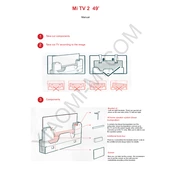
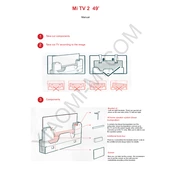
To connect your Xiaomi Mi TV 2 49 to Wi-Fi, go to Settings > Network > Wi-Fi. Select your Wi-Fi network from the list and enter the password if required.
If the remote control is not working, first replace the batteries. If it still doesn’t work, try pairing it again by holding the 'Home' and 'Menu' buttons together for 5 seconds near the TV.
To update the software, go to Settings > About > System Update. If an update is available, follow the on-screen instructions to download and install it.
Check if the TV is muted or if the volume is too low. Ensure that the audio cables are properly connected if using external speakers. Also, check if the audio output settings are correct.
To perform a factory reset, go to Settings > Additional Settings > Backup & Reset > Factory Data Reset. Confirm your selection to reset the TV to its original settings.
Adjust the picture settings by going to Settings > Picture. You can tweak the brightness, contrast, and color settings to improve the picture quality. Consider using the 'Standard' or 'Cinema' mode for better results.
Ensure that the power cord is securely connected to both the TV and the power outlet. Check if the power outlet is working by testing another device. If the TV still doesn’t turn on, contact customer support.
Yes, you can use a universal remote with the Xiaomi Mi TV 2 49. Ensure that the remote is compatible and follow its instructions to pair it with your TV.
To connect external devices, use the HDMI, USB, or AV ports located on the back of the TV. Select the appropriate input source on the TV using the remote control.
First, check the cable connections between the TV and any connected devices. Next, go to Settings > Picture and adjust the settings. If the problem persists, try resetting the picture settings to default.