Xerox WorkCentre 5632 Quick Guide
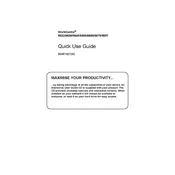
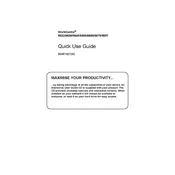
To clear a paper jam in the Xerox WorkCentre 5632, open the front cover and gently remove any visible jammed paper. If necessary, follow the on-screen instructions to locate and clear jams from other areas such as the paper trays or fuser unit.
To replace the toner cartridge, open the front cover, pull out the used toner cartridge, and insert a new one until it clicks into place. Ensure the cartridge is securely seated, then close the cover.
To improve print quality, ensure you use the correct paper type and quality settings. Clean the print heads and perform a calibration from the printer's maintenance menu. Replace any low or empty toner cartridges if necessary.
Check the network cable connections and ensure the printer is powered on. Verify network settings such as IP address configuration. Restart the printer and network devices, and ensure the printer’s firmware is up-to-date.
To set up scanning to email, access the printer’s web interface, navigate to the email setup section, and configure the SMTP server settings. Enter the required authentication details, and test the configuration with a test email.
Regularly clean the printer exterior and interior, replace the waste toner container, check and refill paper trays, and ensure firmware is up-to-date. Schedule periodic professional maintenance checks if needed.
To configure double-sided printing, access the print settings on your computer and select the duplex or double-sided printing option. You can set this as a default setting via the printer properties.
If a fuser error is displayed, turn off the printer and let it cool for a few minutes. Check for any jammed paper near the fuser. Restart the printer and, if the error persists, contact support for further assistance.
To update the firmware, download the latest firmware version from the Xerox website. Access the printer’s web interface, navigate to the firmware update section, and upload the downloaded file. Follow the on-screen instructions to complete the update.
To resolve streaks or lines, clean the scanner glass and check the print drum for damage or toner spills. If the issue persists, run a cleaning cycle via the printer's maintenance settings and replace any worn components.