Whistler Z27R Laser Owners Manual
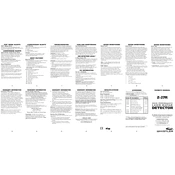
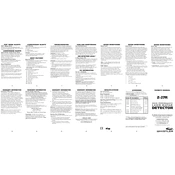
To install the Whistler Z27R, mount the device on your windshield using the provided suction cups. Connect the power cord to your vehicle's 12V outlet. Ensure the radar detector is positioned with an unobstructed view of the road.
First, check the power connection and ensure the 12V outlet is functioning. Inspect the power cord for damage. If the device still doesn't power on, try using a different power outlet or consult the user manual for further troubleshooting steps.
To reduce false alerts, ensure the detector is correctly positioned and not near electronic devices that may cause interference. Use the device's filter modes to limit alerts from non-threatening sources.
Use a soft, dry cloth to wipe the exterior of the detector and remove dust. Avoid using harsh chemicals or water. Check the suction cups periodically to ensure they maintain a strong grip on the windshield.
Visit the Whistler website to download the latest firmware update. Follow the instructions provided on the site to connect your radar detector to your computer and complete the update process.
Not all speed cameras emit signals that radar detectors can detect. Ensure your device is updated with the latest database information to improve detection capabilities, and verify that the radar detector is positioned correctly.
The Whistler Z27R can be used in many countries, but radar detection laws vary. Check local regulations before using the device in another country to ensure compliance with the law.
The Whistler Z27R uses different alert tones to indicate various types of radar signals. Refer to the user manual for a detailed explanation of each tone and its corresponding signal type.
Ensure the radar detector is mounted high on the windshield with a clear view of the road. Regularly clean the detector to prevent dust from obstructing the sensors. Updating the firmware can also enhance detection capabilities.
Continuous false alerts may be due to environmental factors or interference. Ensure that the device is not near other electronic equipment. Check the filter settings and adjust sensitivity levels as needed. If the problem persists, consult the user manual or contact customer support.