Whistler IC3709PX IC3709PXC Wireless User Manual
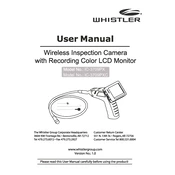
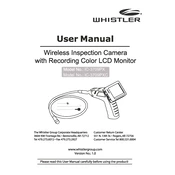
To optimize battery life, ensure the camera is turned off when not in use, reduce screen brightness, and avoid leaving it in hot environments. Fully charge the battery before initial use and regularly thereafter.
To connect to a wireless network, access the settings menu on the camera, select 'Wi-Fi Settings', choose your network from the list, and enter the password. Confirm the connection and check the network status indicator.
To perform a factory reset, navigate to the settings menu, select 'System Settings', and choose 'Factory Reset'. Confirm your selection and wait for the camera to restart with default settings.
If the display is not turning on, ensure the battery is charged, try resetting the device by holding the power button for 10 seconds, and check for any visible damage to the screen. If the issue persists, contact customer support.
To update the firmware, visit the manufacturer's website to download the latest firmware file. Transfer it to a microSD card, insert the card into the camera, and follow the on-screen instructions to complete the update.
To clean the lens, use a microfiber cloth and lens cleaning solution. Gently wipe in circular motions and avoid applying excessive pressure. Regularly check the lens for dust or debris and clean it as needed to maintain image quality.
Ensure that the microSD card is properly inserted and has enough space. Check if the camera is set to the correct recording mode and that the battery is sufficiently charged. If the problem continues, format the microSD card and try again.
Yes, the Whistler IC3709PX camera is equipped with LED lights to illuminate dark areas. Adjust the brightness of the LEDs in the settings menu for optimal visibility in low-light conditions.
First, ensure both devices are within range. Restart both the camera and the wireless display. Re-establish the connection by following the pairing process in the user manual. If issues persist, check for any interference from other electronic devices.
To transfer media files, connect the camera to your computer using a USB cable or remove the microSD card and use a card reader. Navigate to the appropriate folder on your computer to access and copy the files.