Whistler IC3409PX Wireless User Manual
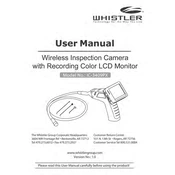
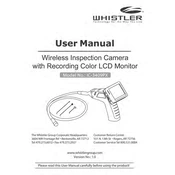
To power on the Whistler IC3409PX, press and hold the power button located on the side of the device until the LED indicator lights up. Ensure the battery is fully charged before use.
First, ensure both the camera and monitor are powered on. Check that the wireless settings match between the devices. If the problem persists, try resetting both devices and reconnecting.
To adjust the brightness, use the brightness control buttons located on the camera handle. This allows you to increase or decrease the LED light intensity for better visibility.
Use a soft microfiber cloth to gently wipe the lens. Avoid using harsh chemicals or abrasive materials that can damage the lens surface.
Check the manufacturer's website for the latest firmware updates. Follow the instructions provided to download and install the update via the USB connection.
Yes, the Whistler IC3409PX can record video. Recorded files are stored on the microSD card inserted into the device. Ensure you have sufficient storage space available.
Ensure the lens is clean and free from obstructions. Adjust the focus ring on the camera head for a clearer image. Also, check the monitor settings for optimal display quality.
The camera probe is waterproof and can be used in damp environments. However, the main unit is not waterproof and should be kept dry at all times.
To extend battery life, reduce the brightness when full intensity is not needed, and turn off the device when not in use. Regularly charging the battery can also help maintain its longevity.
Regularly inspect the camera and probe for any damage. Clean the lens and body with appropriate materials. Store the device in a protective case when not in use to prevent physical damage.