Vizio XVT472SV User Manual
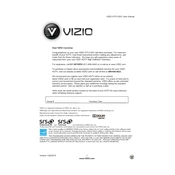
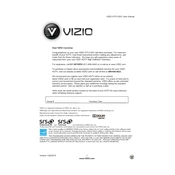
To connect your Vizio XVT472SV TV to Wi-Fi, press the 'Menu' button on your remote, navigate to 'Network', select 'Wireless', and choose your Wi-Fi network from the list. Enter your Wi-Fi password when prompted.
If your screen is flickering, try rebooting the TV by unplugging it for a few minutes and then plugging it back in. If the problem persists, check the cable connections and try a different HDMI port.
To perform a factory reset, press the 'Menu' button on your remote, go to 'System', select 'Reset & Admin', and choose 'Reset TV to Factory Defaults'. Confirm your choice when prompted.
Check if the TV is muted or if the volume is set too low. Ensure that all audio cables are securely connected. If using external speakers, verify they are powered on and properly connected.
To update the firmware, press the 'Menu' button on your remote, go to 'System', and select 'Check for Updates'. Follow the on-screen instructions to download and install available updates.
For optimal viewing, set the picture mode to 'Calibrated', adjust the brightness to 50, contrast to 50, and backlight to 80. Fine-tune these settings according to your room lighting.
Connect external devices via HDMI, Component, or AV inputs located on the back of the TV. Use the 'Input' button on your remote to switch to the corresponding input source.
Ensure the sleep timer is not activated by going to 'Menu', selecting 'Timers', and disabling any active timers. Check for power interruptions and try a different power outlet.
To clean the screen, turn off the TV and unplug it. Use a soft, dry microfiber cloth to gently wipe the screen. Avoid using any liquids or harsh chemicals.
Check if the batteries are inserted correctly or replace them with new ones. Ensure there are no obstructions between the remote and the TV. Try resetting the remote by removing the batteries, pressing each button once, and reinserting the batteries.