Vizio XVT423SV User Manual
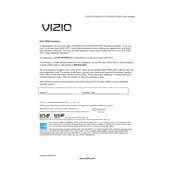
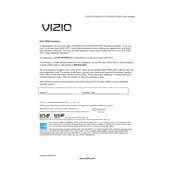
To connect your Vizio XVT423SV to Wi-Fi, press the 'Menu' button on your remote. Navigate to 'Network', select 'Wireless', and then choose your Wi-Fi network from the list. Enter your network password if prompted.
If your Vizio XVT423SV is not turning on, check if the power cable is securely connected. Try plugging the TV into a different power outlet. If the problem persists, press and hold the power button on the TV for 10 seconds to reset it.
To update the firmware, press the 'Menu' button, go to 'Settings', and select 'System'. Choose 'Check for Updates' and follow the on-screen instructions. Ensure the TV is connected to the internet.
If there's no sound, ensure the TV is not muted and the volume is turned up. Check the audio settings to ensure the correct audio output is selected. Verify all cable connections are secure.
To perform a factory reset, press the 'Menu' button, navigate to 'System', select 'Reset & Admin', and choose 'Reset TV to Factory Defaults'. Enter your parental control code if prompted.
If the remote control isn't working, replace the batteries. Ensure there are no obstructions between the remote and the TV sensor. Try resetting the remote by removing the batteries and pressing each button once.
To adjust picture settings, press the 'Menu' button and navigate to 'Picture'. From there, you can adjust brightness, contrast, color, and other picture settings to your preference.
The Vizio XVT423SV TV includes HDMI, Component, Composite, and USB inputs. It also features an Ethernet port for wired internet connections.
To enable Closed Captions, press the 'Menu' button, navigate to 'Settings', select 'Closed Captions', and then choose 'ON'. You can customize the appearance of the captions in the settings.
If the picture quality is poor, ensure the input cables are securely connected and check for any damage. Adjust the picture settings via the 'Menu' under 'Picture'. Also, verify the source resolution is compatible with the TV.