Vizio XVT423 User Manual
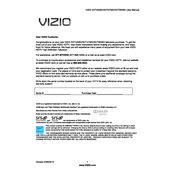
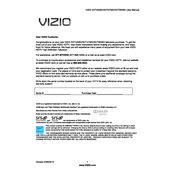
To perform a factory reset on your Vizio XVT423 TV, press the 'Menu' button on your remote, select 'System', then 'Reset & Admin', and finally choose 'Reset TV to Factory Defaults'. Confirm your selection and follow the on-screen prompts.
Ensure the power cord is securely connected and the outlet is functional. Try pressing the power button on the TV itself. If it still won't turn on, unplug the TV for a few minutes, then plug it back in and attempt to power it on again.
Press the 'Menu' button on your remote, select 'Network', then 'Network Connection'. Choose 'Wireless' and select your Wi-Fi network from the list. Enter your Wi-Fi password and follow the on-screen instructions to connect.
Check if the TV's volume is muted or set to a very low level. Ensure the audio cables are connected properly if using external devices. Also, check the 'Audio' settings in the menu to ensure correct output settings.
Press the 'Menu' button on your remote, go to 'System', then 'Check for Updates'. The TV will search for available updates and prompt you to install them if any are found. Make sure the TV is connected to the internet.
For optimal picture quality, set the 'Picture Mode' to 'Calibrated'. Adjust the 'Backlight', 'Brightness', and 'Contrast' settings according to your viewing environment. Enable 'Advanced Picture' settings like 'Black Detail' and 'Smart Dimming' for enhanced performance.
Ensure the HDMI cable is securely connected to both the TV and the external device. Try using a different HDMI port or cable if the issue persists. Also, restart both the TV and the device to refresh the connection.
Check if the TV is powered on and the correct input source is selected. Unplug the TV from the power source for a few minutes, then plug it back in. If the problem continues, try connecting a different device to see if the issue is with the TV or the original device.
Turn off and unplug the TV. Use a microfiber cloth slightly dampened with water or a screen-cleaning solution. Gently wipe the screen in a circular motion to remove dust and smudges. Avoid using paper towels or harsh chemicals.
The Vizio XVT423 TV does not natively support Bluetooth audio output. You can use a Bluetooth transmitter connected to the TV's audio output ports to pair your Bluetooth headphones.