Vizio XVT323SV User Manual
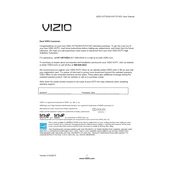
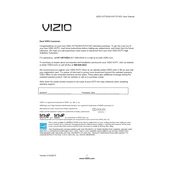
To connect your Vizio XVT323SV TV to a Wi-Fi network, press the 'Menu' button on your remote, navigate to 'Network' settings, select 'Wireless', and then choose your Wi-Fi network. Enter the password when prompted and confirm to connect.
Ensure that the TV is turned on and that all connections are secure. Try switching inputs to see if the issue persists. If the problem continues, unplug the TV for a few minutes and then plug it back in.
To perform a factory reset, press the 'Menu' button, go to 'System', select 'Reset & Admin', and choose 'Reset TV to Factory Defaults'. You may need to enter your parental control code.
Ensure that your Wi-Fi network is working by testing it with another device. Check that the TV's network settings are correct and try restarting both the TV and your router.
Your Vizio TV should automatically update its firmware when connected to the internet. To manually check for updates, go to 'Menu', 'System', 'Check for Updates'.
First, replace the batteries in the remote. If it still doesn't work, try resetting the remote by removing the batteries and pressing every button twice. You can also test the remote using a digital camera or smartphone camera to see if the infrared light is working.
Adjust the picture settings by pressing 'Menu', then navigating to 'Picture'. You can modify settings like brightness, contrast, and sharpness to suit your preference. Ensure that the source device is set to a high resolution.
Yes, you can connect external speakers via the audio output ports. Use either the digital optical audio output or the 3.5mm headphone jack, and adjust the audio settings under 'Menu' to ensure sound is routed correctly.
To enable or disable closed captions, press the 'Menu' button, go to 'Settings', and select 'Closed Captions'. From there, you can toggle them on or off and adjust the caption style.
Ensure the TV is placed in a well-ventilated area and not enclosed in a cabinet. Check that the vents are not blocked by dust or debris. If the problem persists, consider contacting Vizio support for further assistance.