Vizio VX32L HD20A User Manual
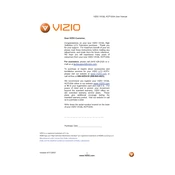
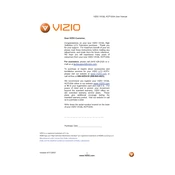
To reset your Vizio VX32L HDTV20A to factory settings, press the 'Menu' button on your remote. Navigate to 'Setup' and select 'Reset TV Settings'. Follow the on-screen instructions to complete the reset process.
First, ensure that the TV is properly plugged into a working power outlet. Try using a different power cable if possible. If the issue persists, perform a power cycle by unplugging the TV for 30 seconds, then plug it back in and attempt to turn it on.
Adjust the picture settings by accessing the 'Menu' on your remote. Navigate to 'Picture' and modify settings such as brightness, contrast, and sharpness. You can also enable advanced features like 'Noise Reduction' and 'Color Enhancement'.
Check that the TV's 'Mute' function is not activated and the volume is turned up. Ensure external audio devices are correctly connected. If using HDMI, verify the audio output settings match the connected device.
Connect your external device using the appropriate cable, such as HDMI, Component, or Composite. Use the 'Input' button on your remote to select the correct source for your connected device.
Yes, a universal remote can be programmed to work with your Vizio TV. Refer to the universal remote's manual for the correct programming code for Vizio TVs.
The Vizio VX32L HDTV20A measures approximately 31.5 inches in width, 23.5 inches in height, and 9 inches in depth with the stand. It weighs around 27 pounds.
The Vizio VX32L HDTV20A typically does not support firmware updates via internet connection. Consult Vizio support for any available updates and installation instructions specific to your model.
Ensure all cables are securely connected and the correct input source is selected. If using an external device, make sure it is powered on and functioning properly.
Use a soft, dry microfiber cloth to gently wipe the screen. Avoid using liquid cleaners or paper towels, which can damage the screen surface.