Vizio VW47L FHD10A User Manual
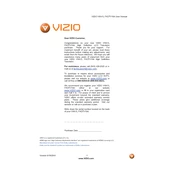
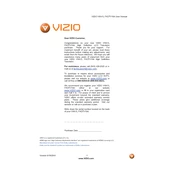
To perform a factory reset, press the Menu button on your remote. Navigate to the 'Setup' menu and select 'System'. Choose 'Reset & Admin' and then 'Reset TV to Factory Defaults'. Enter your parental control passcode if prompted, or enter '0000' if you haven't set one. Confirm the reset to restore factory settings.
First, ensure the power cord is securely connected and the outlet is working. Try a different outlet if necessary. If the problem persists, unplug the TV, wait 60 seconds, and plug it back in. If the TV still doesn't turn on, consider a hardware issue and contact Vizio support.
Adjust picture settings by pressing the Menu button on your remote, then navigate to 'Picture'. Adjust settings such as brightness, contrast, and sharpness to your preference. Enable 'Film Mode' for better motion clarity. Consider using a calibration disc for optimal settings.
Check if the TV is muted or if the volume is set too low. Ensure external speakers are properly connected if in use. Go to the audio settings and verify the TV speakers are enabled. If using a soundbar, ensure it's correctly set up.
The Vizio VW47L FHDTV10A does not have built-in Wi-Fi capability. To connect to the internet, use an external streaming device that supports Wi-Fi. Connect the device to one of the HDMI ports. Follow the device's instructions to connect to Wi-Fi.
First, replace the batteries in the remote. Ensure there are no obstructions between the remote and the TV. Try resetting the remote by removing the batteries, pressing each button once, and reinserting the batteries. If the issue persists, consider purchasing a replacement remote.
Press the Menu button on your remote, navigate to 'Setup', and select 'Parental Controls'. Enter the default passcode '0000' or your custom passcode. Set the desired restrictions for channels and content ratings. Save your settings to activate parental controls.
Ensure the input source is correctly selected based on the device connected (e.g., HDMI 1, Component). Verify all cables are securely connected. Test the connected device on another TV to rule out device issues. Try different cables if possible.
The Vizio VW47L FHDTV10A does not support firmware updates via internet. For firmware issues, contact Vizio support for assistance. They may provide steps for manual updates if applicable.
Yes, the Vizio VW47L FHDTV10A is VESA mount compatible. Use a VESA 400x400 mm wall mount bracket. Ensure the wall can support the TV's weight and follow the mounting instructions provided with the bracket. Consider professional installation for safety.