Vizio VW46L FHD10A User Manual
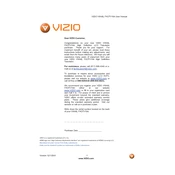
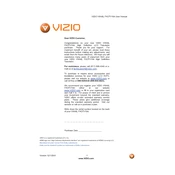
To reset your Vizio VW46L FHDTV10A to factory settings, press the 'Menu' button on your remote control. Navigate to 'Setup', then select 'Reset TV Settings'. Confirm your selection and the TV will reset to its original factory settings.
Ensure that the TV is not muted and the volume is turned up. Check if the audio cables are properly connected if using external speakers. Additionally, verify that the 'Audio' settings in the TV menu are correctly configured.
First, check that the power cord is securely connected to both the TV and the power outlet. Try using a different outlet or power cord if possible. If the problem persists, contact Vizio customer support for further assistance.
The Vizio VW46L FHDTV10A does not have built-in Wi-Fi capabilities as it is an older model. To connect to the internet, you can use an external streaming device that connects via HDMI.
For optimal picture quality, access the 'Picture' menu and adjust the settings. A common configuration is: Brightness: 50, Contrast: 50, Color: 55, Tint: 0, and Sharpness: 5. These settings can be adjusted based on personal preference and viewing environment.
The Vizio VW46L FHDTV10A model does not support firmware updates via USB or internet. Firmware updates are typically not available for this older model. For further assistance, contact Vizio customer support.
Check if the TV is on the correct input source. Ensure all cable connections (HDMI, AV, etc.) are secure. Unplug the TV for a few minutes, then plug it back in to perform a reset. If the issue persists, seek professional repair services.
To wall mount your Vizio VW46L FHDTV10A, first ensure you have a compatible VESA wall mount bracket. Follow the bracket instructions to attach it securely to the wall, then attach the TV to the bracket using the appropriate screws provided.
Replace the batteries in the remote control and ensure there are no obstructions between the remote and the TV. If it still doesn't work, try resetting the remote by removing the batteries and pressing every button twice. If necessary, contact Vizio for a replacement remote.
Press the 'Input' button on the remote control to cycle through the available input sources. Alternatively, you can access the 'Input' menu by pressing the 'Menu' button and navigating to 'Input'. Select the desired source from the list.