Vizio VW42L FHD10A User Manual
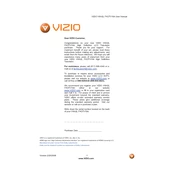
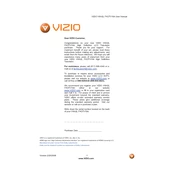
To perform a factory reset, press the Menu button on your remote, navigate to the System menu, select 'Reset & Admin', and choose 'Reset TV to Factory Defaults'.
Ensure that the TV is not muted and the volume is turned up. Check the audio settings and verify that the correct audio output is selected. Also, make sure external devices are properly connected.
Check for available updates by pressing the Menu button, navigating to 'System' and selecting 'Check for Updates'. Follow the on-screen instructions to download and install any updates.
Unplug the TV from the power outlet for at least 10 seconds, then plug it back in. Ensure the power outlet is functional and check if the power cord is securely connected.
Press the Menu button, go to 'Network', and select 'Network Connection'. Choose your Wi-Fi network from the list and enter the password to connect.
A common setup is: Picture Mode - Calibrated, Backlight - 50, Brightness - 50, Contrast - 50, Color - 50, Tint - 0, and Sharpness - 5. Adjust based on personal preference and viewing environment.
Check the cable connections and ensure they are secure. Adjust the picture settings, specifically the Sharpness, and ensure you are using HD sources.
Replace the batteries in the remote. If the problem persists, try resetting the remote by removing the batteries, pressing all the buttons, and reinserting the batteries.
Press the Menu button, navigate to 'Parental Controls', and set a PIN. From there, you can block specific channels and set age restrictions.
Check if the TV is on the correct input source. Ensure all video cables are securely connected. Try unplugging the TV for a few minutes and then restarting it.