Vizio VW32L HD40A User Manual
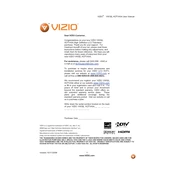
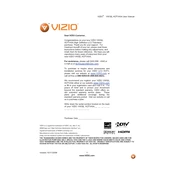
To perform a factory reset, press the 'Menu' button on your remote, navigate to 'Setup', and select 'Reset TV Settings'. Confirm by selecting 'Yes' to restart with default settings.
Ensure all cables are securely connected. Try adjusting the picture settings via the 'Menu'. If issues persist, try a different input source to rule out external device issues.
The Vizio VW32L HDTV40A does not support built-in Wi-Fi. Consider using a streaming device connected via HDMI for internet access.
First, replace the batteries. If the problem persists, try resetting the remote by removing the batteries, pressing each button once, and then reinstalling the batteries.
Press the 'Menu' button on your remote, go to 'Audio', and adjust settings such as volume, balance, and equalizer to your preference.
Check if the TV is muted. Verify audio cables are connected properly. Also, ensure the TV audio settings are correct and the source device's volume is up.
The Vizio VW32L HDTV40A does not support firmware updates via internet or USB. Firmware updates for this model are generally not user-accessible.
For optimal settings, set 'Backlight' to 50, 'Brightness' to 50, 'Contrast' to 100, 'Color' to 50, and 'Sharpness' to 0. Adjust based on personal preference and viewing conditions.
Use the audio output ports on the back of the TV, such as the RCA or optical output, to connect to your external speaker system. Ensure the TV audio output settings are configured correctly.
Screen flickering can be due to a loose cable or incorrect refresh rate settings. Ensure all cables are secure and check the video settings to match the input device specifications.