Vizio VW32L HD20A User Manual
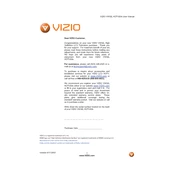
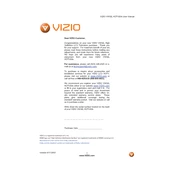
The Vizio VW32L HDTV20A model does not support wireless connectivity. To connect to the internet, use an external streaming device that supports Wi-Fi.
First, check the volume level and ensure it is not muted. Verify that the audio cables are connected properly. If using external speakers, ensure they are powered on.
To reset to factory settings, press the 'Menu' button on the remote, navigate to 'Setup', then select 'Reset TV Settings'. Confirm by selecting 'Yes'.
Check if the TV is powered on and the input source is correctly set. Ensure all cables are securely connected. Try changing to a different input source or HDMI port.
The Vizio VW32L HDTV20A does not support direct firmware updates via internet. Contact Vizio support for guidance on updates or repairs.
For optimal picture quality, set the picture mode to 'Calibrated'. Adjust the brightness, contrast, and color settings as per your viewing preference and room lighting.
Replace the remote's batteries and ensure there is no obstruction between the remote and the TV. If issues persist, try using a universal remote programmed for Vizio TVs.
Ensure you have a compatible VESA wall mount. Locate the mounting holes on the back of the TV. Use the appropriate screws and follow the wall mount instructions carefully.
Check if the sleep timer is enabled and disable it in the TV settings. Also, ensure the power cable is secure and consider checking for power surges or faulty outlets.
Use HDMI, component, or composite cables to connect external devices. Select the appropriate input source using the 'Input' button on the remote control.