Vizio VW32L HD User Manual
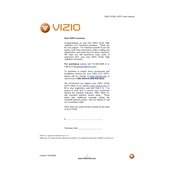
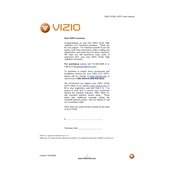
The Vizio VW32L HDTV does not have built-in Wi-Fi capabilities. To connect to the internet, you will need to use an external streaming device such as a Roku, Chromecast, or Amazon Fire Stick that has Wi-Fi capabilities.
First, ensure the TV is powered on and that the power cable is securely connected. Check if the input source is correctly set by pressing the 'Input' button on the remote. If the screen remains blank, try unplugging the TV for a minute and then plugging it back in to reset it.
To enhance picture quality, adjust the picture settings in the TV menu. Access the 'Picture' settings and experiment with options like 'Brightness', 'Contrast', 'Sharpness', and 'Color'. You can also try using the preset modes like 'Standard', 'Movie', or 'Game' to see what looks best.
Check that the TV is not on mute and the volume is turned up. Inspect the audio cables and ensure they are properly connected if using external speakers. If the problem persists, try performing a sound test from the TV's audio settings menu to diagnose the issue.
To reset your Vizio VW32L HDTV, press the 'Menu' button on your remote. Navigate to 'System' and select 'Reset & Admin'. Choose 'Reset TV to Factory Defaults'. You may be asked for a parental control code, which is usually '0000' by default. Confirm the reset to restore factory settings.
Yes, the Vizio VW32L HDTV can be wall-mounted using a VESA-compatible wall mount bracket. Ensure the wall mount supports the TV's size and weight specifications. Follow the instructions provided with the wall mount for proper installation.
The Vizio VW32L HDTV is equipped with HDMI ports, component inputs, composite inputs, and a VGA port for connecting various devices such as Blu-ray players, gaming consoles, and computers. Refer to the user manual for specific details on port locations and compatibility.
The Vizio VW32L HDTV does not support direct firmware updates via the internet. If an update is necessary, contact Vizio customer support for guidance on whether an update is available and how it can be installed, possibly via USB or service center assistance.
Check the 'Sleep Timer' settings in the TV menu to ensure it is not set to turn off the TV automatically. If the TV continues to turn off, inspect the power cable connections and ensure the power outlet is working properly. A power cycle might also help resolve the issue.
To program the remote, press and hold the 'Setup' button until the LED indicator stays on. Press the TV button on the remote. Enter the programming code for Vizio. The LED will blink twice if the code is accepted. Test the remote functions to ensure it operates the TV correctly.