Vizio VU42L FHD10A User Manual
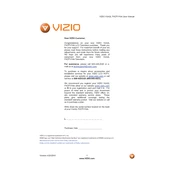
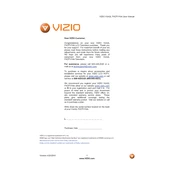
To perform a factory reset, press the Menu button on your remote, navigate to System > Reset & Admin, and select Reset TV to Factory Settings. Confirm your selection and the TV will reset.
First, ensure that the power cable is securely connected to both the TV and the wall outlet. Test the outlet with another device to ensure it is working. Try pressing the power button on the TV itself rather than the remote. If the problem persists, unplug the TV for a few minutes and then plug it back in.
Press the Menu button on the remote, go to Network, and select Wireless. Choose your Wi-Fi network from the list and enter the password using the on-screen keyboard.
Ensure the volume is not muted and is turned up. Check if the TV speakers are selected in the audio output settings. If you are using external speakers or a sound system, verify all connections are secure.
Press the Menu button on your remote, go to System, and select Check for Updates. Follow the on-screen instructions to download and install any available updates.
Check the connections of any external devices, ensuring cables are securely connected. Adjust the picture settings in the menu for better quality. If using an antenna, try repositioning it for better reception.
Use HDMI cables to connect external devices such as a Blu-ray player or gaming console to the HDMI ports on the back of the TV. Switch the input source using the Input button on your remote.
Check the sleep timer settings to ensure it is not set. Make sure the Eco Mode is turned off in the system settings. If the issue persists, there may be a power supply problem or a need for a firmware update.
Adjust the picture settings by pressing the Menu button and selecting Picture. Experiment with settings like contrast, brightness, and color to find the optimal configuration for your viewing environment.
Yes, the Vizio VU42L FHDTV10A is compatible with VESA-standard wall mounts. Ensure you use the correct size and type of mount for your TV, and follow the mounting instructions carefully.