Vizio VU37L HD10A User Manual
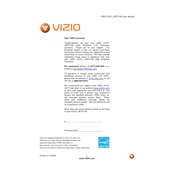
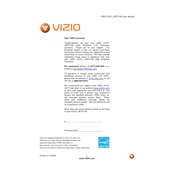
To perform a factory reset, press the 'Menu' button on your remote. Navigate to 'Setup' and select 'Reset TV to Factory Defaults'. Confirm by selecting 'Yes' and enter your parental control code if prompted.
First, ensure the power cord is securely plugged into both the TV and the power outlet. Try using a different outlet or power strip. If the problem persists, perform a power cycle by unplugging the TV for 30 seconds and then plugging it back in.
The Vizio VU37L HDTV10A does not have built-in Wi-Fi capabilities. You can connect an external streaming device via HDMI that supports Wi-Fi to access online content.
Ensure the volume is turned up and not muted. Check the audio output settings in the menu and ensure they match your setup. If using external speakers, confirm they're connected correctly and powered on.
Press the 'Menu' button on your remote, navigate to 'Picture', and adjust settings such as brightness, contrast, and sharpness according to your preference.
To reduce motion blur, adjust the 'Picture' settings for 'Sharpness' and 'Noise Reduction'. Lowering these settings can help minimize motion blur during fast-moving scenes.
Yes, the Vizio VU37L HDTV10A can be wall-mounted. You'll need a compatible VESA wall mount bracket, screws, and tools for installation. Ensure the mount supports the TV's size and weight.
The Vizio VU37L HDTV10A does not support direct firmware updates via internet. For any updates, you would need to contact Vizio customer support for assistance.
The Vizio VU37L HDTV10A includes HDMI, Component, Composite, and VGA inputs, along with audio input/output ports for connecting various devices.
Turn off and unplug the TV. Use a soft, dry microfiber cloth to gently wipe the screen. Avoid using any liquid cleaners directly on the screen to prevent damage.