Vizio VP503 HD10A User Manual
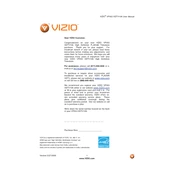
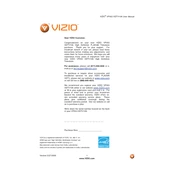
Ensure the power cord is securely connected to both the TV and the wall outlet. Check if the outlet is functioning by plugging in another device. If the problem persists, try a power reset by unplugging the TV for a few minutes before plugging it back in.
Adjust the picture settings through the TV menu. You can fine-tune the brightness, contrast, color, and sharpness. Also, ensure that the content source is high-definition for optimal picture quality.
Check if the TV is muted or if the volume is set to a low level. Verify that the audio cables are connected properly if you are using external speakers. Also, try switching to a different input source to see if the issue persists.
Use the physical buttons on the TV itself, often located on the side or back. These buttons typically include volume, channel, and menu access controls.
Regularly clean the screen with a microfiber cloth to prevent dust buildup. Ensure adequate ventilation around the TV to prevent overheating. Check cables and connections periodically for any wear or damage.
Confirm that all cables are correctly connected. If using Wi-Fi, ensure that the TV is within range of the router. Restart the TV and the router if necessary. Updating the TV’s firmware might also resolve connectivity issues.
Screen flickering can be caused by loose cables or a signal issue. Verify all connections are secure. If the flickering continues, attempt to adjust the refresh rate settings or test with a different input source.
Yes, the TV can be wall-mounted. Ensure that you use a compatible wall mount and that the wall can support the TV's weight. Follow the mounting instructions carefully to secure the TV properly.
Access the TV’s menu, navigate to the 'System' settings, and select 'Reset & Admin.' Choose 'Reset TV to Factory Defaults' and follow the prompts. This will erase all custom settings.
Check the batteries and replace them if necessary. Ensure there are no obstructions between the remote and the TV. If the remote still doesn't work, try re-pairing it with the TV or consider using a universal remote.