Vizio VP322 HD10A User Manual
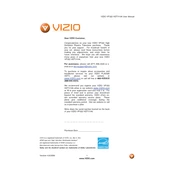
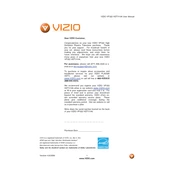
First, ensure that the power cord is securely connected to both the TV and the power outlet. Check if the outlet is working by testing another device. If the problem persists, try a different power outlet and inspect the power cord for damage. If none of these steps work, a professional technician might be needed to diagnose any internal issues.
The Vizio VP322 HDTV10A does not have built-in Wi-Fi capability. To connect to a Wi-Fi network, you will need to use an external streaming device such as a Roku, Amazon Fire Stick, or Chromecast that supports Wi-Fi connectivity.
Ensure the TV is not muted and the volume is turned up. Check the audio output settings to confirm they are set correctly. If using external speakers, ensure they are properly connected and powered on. Additionally, try switching to a different channel or input source to see if the issue persists.
To perform a factory reset, press the 'Menu' button on your remote control. Navigate to 'Setup' and select 'Reset TV Settings'. Confirm your selection and wait for the TV to restart with default settings.
First, replace the batteries in the remote control. Ensure there are no obstructions between the remote and the TV sensor. If the remote still does not work, try using a universal remote or the Vizio remote app if applicable.
Adjust the picture settings by pressing 'Menu' on the remote and navigating to the 'Picture' settings. Modify options such as brightness, contrast, and sharpness to your preference. Additionally, ensure you are using high-quality HDMI cables for the best picture quality.
Yes, you can use your TV as a computer monitor by connecting it with an HDMI cable. Set the TV to the correct HDMI input source and adjust your computer's display settings to match the TV's resolution for optimal display.
The Vizio VP322 HDTV10A does not support direct firmware updates over the internet. If an update is needed, contact Vizio customer support for assistance or check their website for any available firmware update files and instructions.
To reduce motion blur, access the 'Menu', navigate to 'Picture', then 'Advanced Video' settings, and adjust the 'Smooth Motion Effect'. Experiment with different levels to see which setting provides the best viewing experience.
Turn off and unplug the TV. Use a soft, lint-free cloth slightly dampened with water to gently wipe the screen. Avoid using harsh chemicals or abrasive materials that can damage the screen.