Vizio VOJ320F1A User Manual
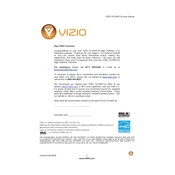
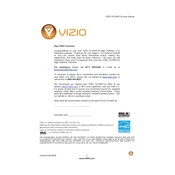
The Vizio VOJ320F1A does not have built-in Wi-Fi capabilities. To connect it to the internet, you will need to use a streaming device or connect it to a compatible device using an HDMI cable.
First, check if the TV is on by pressing the power button on the remote or the TV itself. Ensure all cables are securely connected. If the issue persists, try resetting the TV by unplugging it for a few minutes and then plugging it back in.
To perform a factory reset, press the 'Menu' button on your remote, go to 'Settings', select 'System', and then choose 'Reset & Admin'. Select 'Reset TV to Factory Defaults' and follow the on-screen instructions.
Check the volume level on the TV and remote. Ensure that the TV is not muted. Verify that external audio devices are properly connected. If using external speakers, ensure they are powered on and functioning.
Press the 'Input' button on your remote control. Use the arrow keys to select the input source you want, and press 'OK' to confirm your selection.
First, replace the batteries in the remote. Ensure there are no obstructions between the remote and the TV. If it still doesn’t work, try resetting the remote by removing the batteries and pressing each button at least once. Then, reinsert the batteries.
Yes, you can connect a soundbar using the TV's audio output options such as HDMI ARC, optical audio out, or RCA connections, depending on your soundbar's compatibility.
Press the 'Menu' button on your remote, select 'Picture', and then adjust settings such as brightness, contrast, and color to your preference. Use the 'Picture Mode' presets for optimal settings.
Ensure the power cord is securely connected to both the TV and a working outlet. Try using the power button on the TV itself. If the TV still doesn't turn on, perform a power cycle by unplugging the TV for a few minutes, then plugging it back in.
For best picture quality, set the TV to 'Calibrated' or 'Calibrated Dark' mode. Adjust the brightness, contrast, and color settings to your liking, keeping them balanced to avoid over-saturation or excessive brightness.