Vizio VO47L FHD20A User Manual
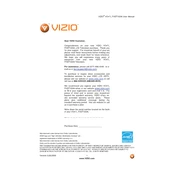
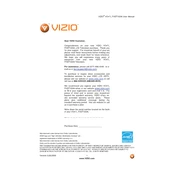
The Vizio VO47L FHDTV20A does not have built-in Wi-Fi connectivity. To connect it to the internet, you will need to use an external streaming device that supports Wi-Fi.
Ensure that the TV is powered on and check all cable connections. If the issue persists, try resetting the TV by unplugging it for a few minutes and then plugging it back in.
Adjust the picture settings by accessing the TV's menu and navigating to Picture Settings. You can modify settings such as brightness, contrast, and color to enhance picture quality.
Check the volume level and ensure it is not muted. Verify all audio cables are securely connected. If using external speakers, ensure they are properly configured.
To perform a factory reset, press the Menu button on the remote, go to System, select Reset & Admin, and then choose Reset TV to Factory Defaults. Confirm the reset when prompted.
Check the batteries and replace them if necessary. Ensure there are no obstructions between the remote and the TV. If the problem persists, try resetting the remote or using a universal remote.
Since the Vizio VO47L FHDTV20A does not have internet connectivity, firmware updates must be done manually via USB, if available. Check the Vizio support website for any firmware updates and instructions.
Yes, the Vizio VO47L FHDTV20A can be wall-mounted. Ensure you use a compatible VESA wall mount bracket and follow the installation instructions carefully for secure mounting.
Press the Input button on the remote control to cycle through the available input sources. You can also access the input menu through the on-screen display by pressing Menu and navigating to Input Settings.
Regular maintenance includes cleaning the screen with a soft, dry cloth to avoid scratches, ensuring ventilation around the TV, and checking cables for wear and tear. Avoid using harsh chemicals on the screen.