Vizio VO32L HD10A User Manual
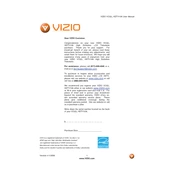
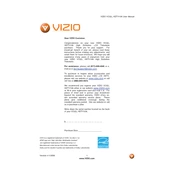
To reset your Vizio VO32L HDTV10A to factory settings, press the 'Menu' button on your remote, navigate to 'Setup', scroll down to 'Reset TV Settings', and follow the on-screen instructions to confirm the reset.
Check if the TV is muted or if the volume is set too low. Additionally, ensure that the audio cables are securely connected. If using external speakers, verify they are powered on and functioning correctly.
Adjust the picture settings by pressing 'Menu' on your remote, selecting 'Picture', and experimenting with options such as brightness, contrast, and sharpness to suit your preference.
Ensure the TV is plugged into a working power outlet. Check the power cable for any damage. Try using a different power outlet or a different power cable if available.
The Vizio VO32L HDTV10A does not have built-in Wi-Fi connectivity. To connect to the internet, you need to use an external device like a streaming stick or a gaming console with Wi-Fi capability.
Ensure that the input source is correctly set to the device you are trying to use. Check that all cables are properly connected and that the device is powered on.
The Vizio VO32L HDTV10A does not support firmware updates via the internet. If a firmware update is needed, contact Vizio support for assistance.
Use a soft, lint-free cloth slightly dampened with water or a screen cleaner specifically designed for LCD screens. Avoid using paper towels or harsh chemicals as they can damage the screen.
Press the 'Menu' button on your remote, navigate to 'Setup', select 'CC', and choose the desired closed captioning option.
Check if the batteries in the remote need to be replaced. Ensure there are no obstructions between the remote and the TV. Try resetting the remote by removing the batteries and pressing each button at least once before reinserting the batteries.