Vizio VO22L FHD10A User Manual
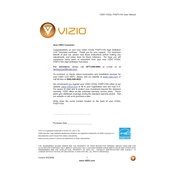
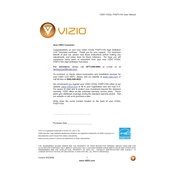
To perform a factory reset, press the Menu button on your remote, go to Setup, select Reset TV, and follow the on-screen instructions.
Check the batteries and replace them if needed. Ensure there are no obstructions between the remote and the TV sensor. You can also try resetting the remote by removing the batteries and pressing each button for 3 seconds.
Connect external speakers using the audio output ports on the back of the TV. You can use either the RCA audio output or the digital optical output, depending on your speaker system's compatibility.
Check if the TV is muted or if the volume is set too low. Ensure all cables are properly connected and try switching to a different input source. If the problem persists, perform a sound test from the audio settings menu.
Check for firmware updates by accessing the system settings menu on your TV. Follow the on-screen prompts to download and install any available updates. Ensure your TV is connected to the internet during this process.
Yes, you can use the HDMI or VGA ports to connect your computer to the TV. Adjust your computer’s display settings to match the TV’s resolution for optimal display.
Check all cable connections and ensure they are secure. Try using a different input source or cable. If flickering continues, perform a factory reset or contact Vizio support for further assistance.
Adjust the picture settings by going to the Picture menu. You can adjust settings like brightness, contrast, and color temperature to suit your preferences. Consider using the calibrated preset for optimal quality.
Ensure the TV is plugged in and the power outlet is functional. Try using the power button on the TV itself. If it still doesn’t turn on, unplug the TV for a few minutes and then try again.
Use a soft, dry microfiber cloth to gently wipe the screen. For stubborn smudges, slightly dampen the cloth with water or a screen-cleaning solution. Avoid using paper towels or abrasive cleaners.