Vizio VM190XVT User Manual
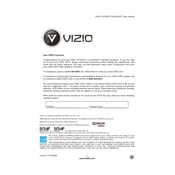
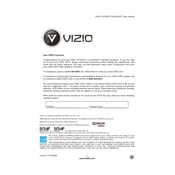
Connect the TV to a power source and plug in your antenna or cable. Use the remote control to navigate through the setup wizard, selecting your language, network settings, and channel scan preferences.
Ensure the TV is plugged in and check the outlet for power. Try using the power button on the TV instead of the remote. If it still doesn't turn on, unplug the TV for 60 seconds, then plug it back in.
Access the picture settings menu and adjust the brightness, contrast, and sharpness to your preference. Consider using the 'Calibrated' picture mode for optimal settings.
Check if the TV is muted or if the volume is too low. Verify the audio output settings in the menu and ensure that external audio devices are properly connected.
Press the 'Menu' button on the remote, go to 'Network', and select 'Wireless'. Choose your Wi-Fi network from the list and enter the password if prompted.
Navigate to the 'Settings' menu, select 'System', and then 'Check for Updates'. Follow the on-screen instructions to download and install available updates.
Press the 'Menu' button, go to 'System', select 'Reset & Admin', and choose 'Reset TV to Factory Defaults'. Confirm your selection and wait for the TV to restart.
Yes, you can connect external speakers using the audio output ports. Use the 'Audio Out' or HDMI ARC connection for the best sound quality.
Replace the batteries in the remote. Ensure there are no obstructions between the remote and the TV sensor. You can also try resetting the remote by removing the batteries and pressing each button twice.
Turn off the TV and unplug it. Use a soft, lint-free cloth slightly dampened with water or a screen cleaner. Gently wipe the screen in a circular motion, avoiding excessive pressure.