Vizio VL260M User Manual
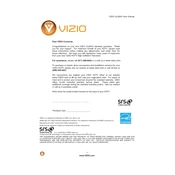
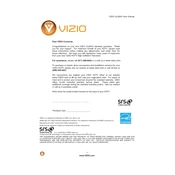
To perform a factory reset on your Vizio VL260M, press the 'MENU' button on your remote, navigate to 'System', select 'Reset & Admin', and choose 'Reset TV to Factory Defaults'. Confirm your selection and the TV will reset.
If your Vizio VL260M is not turning on, check if the power cable is securely connected. Try a different outlet or power strip. If the issue persists, unplug the TV for a few minutes and then plug it back in.
To connect external speakers, use the 'Audio Out' ports on the back of the TV. You can connect either through RCA cables or an optical audio cable, depending on your speaker system.
First, check the batteries and replace them if necessary. Ensure there are no obstructions between the remote and the TV. If it still doesn't work, try resetting the remote by removing the batteries and pressing all the buttons.
To update the firmware, press the 'MENU' button on the remote, go to 'System', select 'Check for Updates', and follow the prompts. Ensure your TV is connected to the internet for this process.
Ensure that the TV is not muted and the volume is turned up. Check audio settings in the menu to ensure the correct audio output is selected. Verify that all cables are properly connected if using external devices.
Press the 'MENU' button on your remote, navigate to 'Picture', and adjust settings such as brightness, contrast, and sharpness to your preference.
Check the cables to ensure they are securely connected. Try using a different HDMI input. If the problem persists, reset the TV to factory settings or update the firmware.
Press the 'MENU' button on your remote, navigate to 'Settings', select 'Closed Captions', and toggle them to 'On'. You can also customize the appearance of the captions.
The Vizio VL260M model does not have built-in Wi-Fi capabilities. You would need to use an external streaming device that supports Wi-Fi connectivity.