Vizio VF552XVT HD User Manual
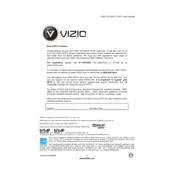
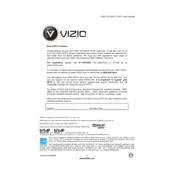
To connect your Vizio VF552XVT HDTV to Wi-Fi, press the 'Menu' button on your remote, navigate to 'Network', select 'Network Connection', then 'Wireless'. Choose your network from the list and enter the password when prompted.
First, ensure that the power cable is securely connected. Try using a different power outlet. If the problem persists, unplug the TV, wait for a minute, and plug it back in. If it still doesn't turn on, consider contacting Vizio support.
To update the firmware, press the 'Menu' button on your remote, go to 'System', then 'Check for Updates'. If an update is available, follow the on-screen instructions to complete the installation.
Check if the TV is muted or if the volume is too low. Ensure that external devices are properly connected and that the audio settings are correctly configured. Try switching to a different channel or input source.
Press the 'Menu' button on your remote, navigate to 'System', select 'Reset & Admin', then choose 'Reset TV to Factory Defaults'. Confirm your selection by following the on-screen prompts.
Use a soft, dry microfiber cloth to gently wipe the screen. For stubborn smudges, slightly dampen the cloth with water or a screen cleaner specifically designed for electronics. Avoid using harsh chemicals or paper towels.
Ensure all cables are securely connected and that the correct input source is selected. Check the picture settings and adjust brightness, contrast, and sharpness as needed. If the issue persists, try resetting the picture settings to default.
Yes, the Vizio VF552XVT HDTV is compatible with VESA standard wall mounts. Ensure you use the correct size and type of mount for the TV's weight and size. Follow the mounting instructions carefully for safe installation.
Press the 'Menu' button, go to 'Parental Controls', and enter the default passcode or create a new one. From there, you can set content restrictions and block specific channels or inputs.
Check if the batteries need replacement. Ensure there is no obstruction between the remote and the TV. Try resetting the remote by removing the batteries, pressing all the buttons, and reinserting the batteries.