Vizio VF551XVT User Manual
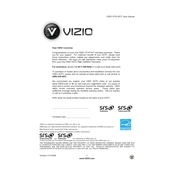
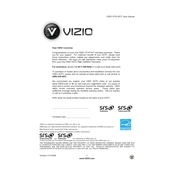
To connect your Vizio VF551XVT to Wi-Fi, press the 'Menu' button on your remote, navigate to 'Network', select 'Wireless', choose your Wi-Fi network from the list, and enter the password when prompted.
First, replace the batteries in your remote. If it still doesn't work, try resetting the remote by removing the batteries, pressing each button twice, and then reinserting the batteries.
To update the firmware, ensure your TV is connected to the internet. Go to 'Menu', select 'System', then 'Check for Updates'. The TV will automatically download and install any available updates.
Screen flickering can be caused by loose cables or a faulty input source. Check all connections and try a different HDMI port. If the issue persists, perform a factory reset from the 'System' menu.
To perform a factory reset, press the 'Menu' button, go to 'System', select 'Reset & Admin', and choose 'Reset TV to Factory Defaults'. Confirm your selection to complete the reset.
Ensure the power cord is properly connected and the outlet is working. Try using a different power outlet or a new power cord. If the TV still won’t turn on, it may require professional repair.
Press the 'Menu' button, select 'Picture', and adjust the settings like brightness, contrast, and color according to your preference. Use the 'Picture Mode' for presets that match your viewing environment.
Turn off and unplug the TV. Use a soft, dry cloth to gently wipe the screen. For tougher smudges, slightly dampen the cloth with water or a screen-cleaning solution. Avoid using paper towels or harsh chemicals.
To reduce input lag, enable 'Game Mode' by pressing 'Menu', going to 'Picture', and selecting 'Picture Mode'. Choose 'Game' to optimize the settings for low latency.
Ensure the TV isn't muted and the volume is up. Check audio output settings in the 'Menu' under 'Audio'. If using external speakers, verify that they're properly connected and powered on.