Vizio VF550XVT1A User Manual
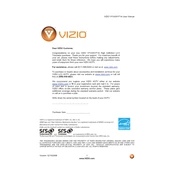
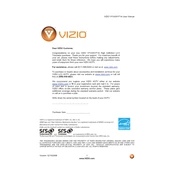
To perform a factory reset, press the 'Menu' button on your remote, navigate to 'System', then select 'Reset & Admin' and choose 'Reset TV to Factory Defaults'. Follow the on-screen instructions.
Ensure the power cord is securely connected to both the TV and the outlet. Try a different outlet, and check if the power indicator light is on. If the issue persists, consider a power cycle by unplugging the TV for a few minutes and then plugging it back in.
Press the 'Menu' button on your remote, go to 'Network', and select 'Network Connection'. Choose 'Wireless', find your Wi-Fi network, and enter the password when prompted.
Check the resolution settings by pressing 'Menu', navigating to 'Picture', and then 'Resolution'. Ensure the HDMI cables are securely connected and consider replacing them if they are old or damaged.
To update the firmware, press 'Menu', select 'System', then 'Check for Updates'. Follow the on-screen instructions to download and install any available updates.
First, check the volume settings and ensure the TV is not muted. Verify that audio cables are properly connected, and navigate to 'Menu', 'Audio' settings to ensure the correct audio output is selected.
Press the 'Menu' button, navigate to 'Settings', then 'Closed Captions'. Enable captions and select your preferred format and language.
Check and replace the batteries in the remote. Ensure there are no obstructions between the remote and the TV sensor. If the issue persists, try resetting the remote or consider using a universal remote.
Press 'Menu' on your remote, navigate to 'Picture', and adjust settings like brightness, contrast, and color to suit your preferences.
Yes, you can connect external speakers via the audio out ports. Use either the optical audio out or the headphone jack, depending on your speaker system compatibility.