Vizio VF550M User Manual
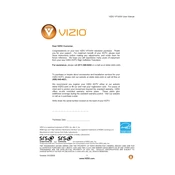
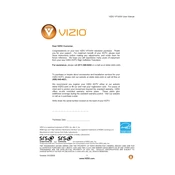
To perform a factory reset, press the 'Menu' button on your remote, navigate to 'Setup', select 'Reset & Admin', and choose 'Reset TV to Factory Defaults'. Confirm your selection to complete the reset.
Check if the power cable is securely connected and the outlet is functional. Try pressing the power button on the TV itself, and if it still doesn’t turn on, unplug the TV for a few minutes before plugging it back in.
Ensure your TV is connected to the internet. Press the 'Menu' button on the remote, navigate to 'System', and select 'Check for Updates'. If an update is available, follow the on-screen instructions to install it.
First, ensure that the TV is not muted and the volume is turned up. Check the audio settings in the menu to ensure the correct output is selected. If using external speakers, ensure they are properly connected.
Press the 'Menu' button, go to 'Network', select 'Network Connection', and choose 'Wireless'. Select your Wi-Fi network from the list and enter your password to connect.
For optimal picture quality, consider setting the picture mode to 'Calibrated', adjust the backlight to suit your lighting environment, and use 'Warm' color temperature for natural tones.
Ensure the HDMI cable is firmly connected to both the TV and the device. Try different HDMI ports and cables to rule out faulty connections, and ensure the input source matches the port being used.
Yes, the Vizio VF550M TV is compatible with VESA standard wall mounts. Ensure you use a mount that supports the TV's size and weight and follow the mounting instructions carefully.
Press the 'Menu' button, navigate to 'Settings', select 'Closed Captions', and turn the feature on. You can customize the caption style and appearance in the same menu.
Replace the batteries in the remote. Ensure there are no obstructions between the remote and the TV. If the problem persists, try re-pairing the remote by following the instructions in the user manual.