Vizio VA22LF HD10T User Manual
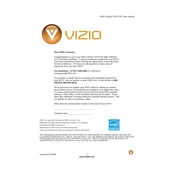
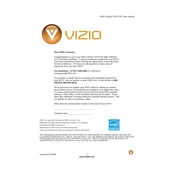
To reset your Vizio VA22LF HDTV10T to factory settings, press the 'Menu' button on your remote, navigate to 'Setup', select 'Reset TV Settings', and confirm your selection. The TV will restart and revert to factory settings.
Ensure the power cord is securely connected to both the TV and the wall outlet. Try using a different outlet or check the power strip if applicable. If the problem persists, contact Vizio support for further assistance.
To enhance picture quality, access the 'Picture' menu via the remote. Adjust settings such as 'Backlight', 'Brightness', 'Contrast', and 'Sharpness' to your preference. For best results, use the 'Calibrated' or 'Movie' picture mode.
Connect external speakers using the audio output ports located at the back of the TV. Use either the RCA audio output or the digital optical output, depending on your speaker setup. Ensure the TV audio settings are configured to use external speakers.
Press the 'Input' button on your remote control. Use the arrow keys to navigate to the desired HDMI input and press 'OK'. This will switch the TV to the selected HDMI source.
First, replace the batteries in the remote. If it still doesn’t work, try resetting the remote by removing the batteries and pressing every button twice. Reinsert the batteries and test the remote again. If issues persist, consider purchasing a replacement remote.
The Vizio VA22LF HDTV10T does not have built-in Wi-Fi connectivity. You would need an external streaming device, such as a Roku or Amazon Fire Stick, connected via HDMI to access streaming services.
The Vizio VA22LF HDTV10T does not support firmware updates over the internet. Any firmware updates would need to be performed via a USB drive, if available, by downloading the firmware from Vizio’s official website and following their update instructions.
Check that the TV is not muted and the volume is turned up. Verify if external audio sources, such as a soundbar, are selected. Check audio settings and ensure that speakers are set to 'TV' if no external speakers are used.
Turn off the TV and unplug it. Use a soft, dry microfiber cloth to gently wipe the screen. Avoid using chemicals or sprays directly on the screen as they can damage the display.