Vizio VA220E User Manual
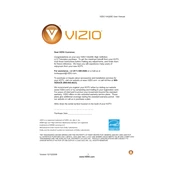
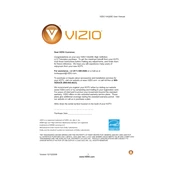
To set up your Vizio VA220E TV, connect the power cable, and use the remote to turn on the TV. Follow the on-screen instructions to select your language, connect to your Wi-Fi network, and scan for channels if using an antenna.
If there's no sound, check that the volume is not muted and is set at an audible level. Ensure that external devices are connected properly and that the correct audio output settings are selected.
To update the firmware, press the 'Menu' button on the remote, navigate to 'System', then 'Check for Updates'. If an update is available, follow the prompts to install it.
Ensure the TV is plugged into a working outlet and the power cable is securely connected. Try using the power button on the TV itself. If it still doesn't turn on, unplug the TV for a few minutes, then try again.
To enhance picture quality, adjust the picture settings such as brightness, contrast, and sharpness from the 'Picture' menu. Consider using a calibration disc or professional calibration for optimal results.
Keep the TV in a well-ventilated area and avoid exposure to excessive heat or moisture. Regularly dust the screen and vents with a soft, dry cloth. Avoid using harsh chemicals or abrasive materials.
Connect external devices such as gaming consoles or Blu-ray players using HDMI cables to the HDMI ports on the TV. Select the appropriate input source using the 'Input' button on the remote.
Ensure your router is close enough to the TV without obstructions. Check for interference from other devices and ensure the TV firmware is up to date. Restarting the router and TV can also help resolve connectivity issues.
To reset, press the 'Menu' button, go to 'System', then 'Reset & Admin', and select 'Reset TV to Factory Settings'. Confirm your choice, and the TV will restart with default settings.
First, replace the batteries in the remote. Ensure there are no obstructions between the remote and the TV. If it still doesn't work, try re-pairing the remote or using a universal remote.