Vizio VA19L HD10T User Manual
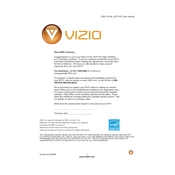
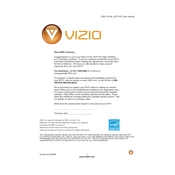
To perform a factory reset, press the 'Menu' button on your remote, navigate to 'Setup', select 'Reset TV to Factory Defaults', and confirm your selection.
First, ensure the TV is plugged in and the power outlet is functional. Then, try pressing the power button on the TV itself. If it still doesn't turn on, unplug the TV for a minute and try again.
Connect your external speakers to the TV using the audio output ports located on the back of the TV. You may need an RCA cable or a 3.5mm audio cable depending on the input of your speakers.
Check if the video source is HD and ensure all cables are securely connected. Adjust the picture settings via the 'Menu' and select 'Picture' to optimize brightness, contrast, and other settings.
Go to the Vizio Support website, select your TV model, and check for any available firmware updates. Follow the instructions provided to download and install the update.
Ensure the volume is not muted and the TV speakers are turned on in the audio settings. Check all audio cables for secure connections and try different input sources.
Use a compatible VESA wall mount bracket. Follow the instructions provided with the bracket to securely attach it to the wall and mount the TV. Ensure the wall can support the weight of the TV.
Replace the batteries in the remote and ensure there is nothing blocking the TV sensor. If the problem persists, try resetting the remote by removing the batteries and holding the power button for 30 seconds.
Press the 'Input' button on your remote control and select 'HDMI' from the list of available inputs to switch to the HDMI input source.
Ensure the antenna or cable connection is secure. Adjust the antenna for better alignment and consider using a signal booster if reception issues persist.