Vizio SV472XVT HD User Manual
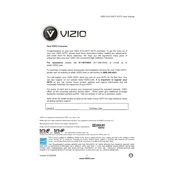
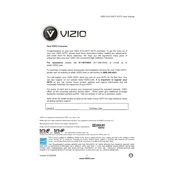
To reset your Vizio SV472XVT HDTV to factory settings, press the 'Menu' button on your remote, navigate to 'System', select 'Reset & Admin', and then choose 'Reset TV to Factory Defaults'. Follow the on-screen instructions to complete the reset.
Ensure the TV is plugged in properly and the power outlet is working. Try using the remote and the power button on the TV itself. If it still won't turn on, unplug the TV for a few minutes, then plug it back in and try again.
Press the 'Menu' button on your remote, go to 'Network', select 'Network Connection', and choose 'Wireless'. Follow the prompts to select your Wi-Fi network and enter your password to connect.
Check if the TV is muted or if the volume is set too low. Ensure all cables are connected properly, especially the HDMI or audio cables. You can also try performing a sound test from the TV's menu under 'Audio Settings'.
To update the firmware, press the 'Menu' button, navigate to 'System', select 'Check for Updates', and follow the instructions if an update is available. Ensure the TV is connected to the internet for the update process.
For optimal picture quality, access the 'Picture' menu and select 'Calibrated' or 'Calibrated Dark' mode. You can further adjust settings such as brightness, contrast, and color based on your viewing environment.
Check if the HDMI cable is securely connected to both the TV and the device. Try a different HDMI port on the TV. Ensure the source device is powered on and set to the correct input on the TV. Replacing the HDMI cable might also resolve the issue.
Ensure that all cables are firmly connected and not damaged. Access the 'Picture' settings and disable any advanced features like 'Smooth Motion Effect'. If the issue persists, try resetting the picture settings to default.
Press the 'Menu' button on your remote, navigate to 'Settings', select 'Closed Captions', and choose 'On'. You can also customize the appearance of the captions from this menu.
Yes, you can wall-mount your Vizio SV472XVT HDTV. Make sure to use a compatible VESA mount that supports the TV's weight and size. Consider the viewing height and angle, and ensure the wall can support the TV's weight.