Vizio SV420M User Manual
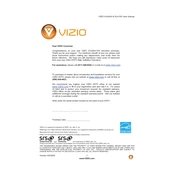
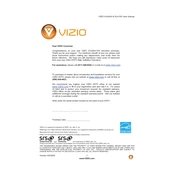
To set up your Vizio SV420M TV for the first time, connect the TV to a power outlet and your desired input source (cable box, Blu-ray player, etc.). Use the remote to turn on the TV, then follow the on-screen instructions to select the language, scan for channels, and adjust the picture settings.
The Vizio SV420M TV does not have built-in WiFi capabilities. You will need an external streaming device or a WiFi-enabled Blu-ray player to connect to WiFi and access online content.
If your Vizio SV420M TV won't turn on, ensure the power cable is securely connected to both the TV and the wall outlet. Try using a different outlet or unplugging and replugging the TV. If the issue persists, try a power cycle by unplugging the TV for 30 seconds before plugging it back in.
The Vizio SV420M TV does not support direct firmware updates. To ensure your TV is running optimally, keep it connected to a cable or satellite box that provides updated software features.
For optimal picture quality on your Vizio SV420M TV, set the picture mode to 'Calibrated' or 'Movie' for a balance of color accuracy and contrast. Adjust the brightness and contrast to your liking, depending on your viewing environment.
To troubleshoot sound issues on your Vizio SV420M TV, check the volume level and ensure the TV is not muted. Verify that the audio cables are properly connected to the correct input/output ports. If using external speakers, ensure they are powered on and functioning.
If your Vizio SV420M TV displays 'No Signal', check that the input source is set correctly and that all cables are securely connected. Ensure the external device is powered on. Try switching to another HDMI port if available.
To perform a factory reset on your Vizio SV420M TV, press the 'Menu' button on your remote, navigate to 'System', select 'Reset & Admin', and choose 'Reset TV to Factory Settings'. Confirm your selection to initiate the reset process.
Yes, you can use a universal remote with your Vizio SV420M TV. Ensure the remote is compatible and follow the manufacturer's instructions to program it using the appropriate code for Vizio TVs.
To clean the screen of your Vizio SV420M TV, turn off the TV and unplug it. Use a soft, lint-free cloth slightly dampened with water to gently wipe the screen. Avoid using harsh chemicals or abrasive materials, which can damage the screen.