Vizio M470NV User Manual
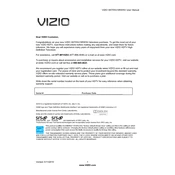
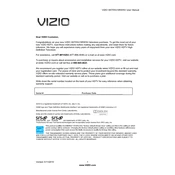
To perform a factory reset on your Vizio M470NV, press the 'Menu' button on your remote. Navigate to 'System', then select 'Reset & Admin'. Choose 'Reset TV to Factory Defaults'. Enter your parental control passcode or '0000' if you haven't set one. Confirm the reset.
Ensure the TV is plugged in and the power outlet is functional. Try a different power outlet. If using a power strip, verify it's switched on. Check the power cable for damage. If none of these work, perform a power cycle by unplugging the TV for a few minutes, then plugging it back in.
Press the 'Menu' button on your remote. Navigate to 'Network', then select 'Network Connection'. Choose 'Wireless', then select your Wi-Fi network from the list. Enter your Wi-Fi password and confirm the connection.
Check the cable connections for any loose or damaged cables. Verify that the content source is HD if expected. Adjust the picture settings by pressing 'Menu', navigating to 'Picture', and experimenting with different settings such as brightness, contrast, and sharpness.
Ensure your TV is connected to the internet. Press the 'Menu' button, navigate to 'System', and select 'Check for Updates'. If an update is available, follow the on-screen instructions to install it. The TV will restart once the update is complete.
Ensure the TV is not muted and the volume is turned up. Check if 'SAP' (Secondary Audio Program) is enabled and disable it if necessary. Verify that external audio devices are properly connected. If using external speakers, ensure they are powered on and connected to the correct output.
Press the 'Menu' button on your remote. Navigate to 'Settings', then to 'Closed Captions'. Choose 'CC1' for standard captioning. Adjust text display options if needed.
While personal preference varies, a good starting point is to set the 'Picture Mode' to 'Calibrated'. Adjust the backlight, brightness, and contrast to suit your viewing environment. For further customization, adjust 'Color' and 'Tint' settings.
Identify the type of connection needed (HDMI, Component, Composite). Connect the device using the appropriate cable. Switch the TV's input to the corresponding source using the 'Input' button on your remote.
Check if the TV is on by pressing the 'Power' button. Verify if the correct input source is selected. Ensure all cables are securely connected. Perform a power cycle by unplugging the TV for a few minutes and plugging it back in.