Vizio M421VT User Manual
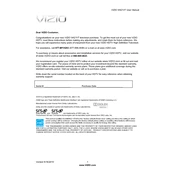
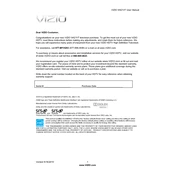
To connect your Vizio M421VT TV to Wi-Fi, press the 'Menu' button on your remote, navigate to 'Network', select 'Network Connection', and choose 'Wireless'. Select your Wi-Fi network from the list and enter the password if prompted.
If your Vizio M421VT TV won't turn on, check the power cable connection, ensure the outlet is working, and try using a different power outlet. If the issue persists, try a power reset by unplugging the TV for 60 seconds and then plugging it back in.
To update the firmware, press the 'Menu' button on your remote, go to 'System', then 'Check for Updates'. If an update is available, follow the on-screen instructions to install it.
Ensure the volume is not muted and check the audio settings. If using external speakers, verify the connections. Also, try a different audio source or input to determine if the issue is with the TV or the source.
Press the 'Menu' button on your remote, navigate to 'Picture', and adjust settings such as brightness, contrast, and color until you achieve the desired picture quality.
Check and replace the batteries in the remote. Ensure there are no obstructions blocking the TV's sensor. If the remote still doesn't work, try using the Vizio SmartCast app as a remote control.
To perform a factory reset, press the 'Menu' button on your remote, go to 'System', then 'Reset & Admin', and select 'Reset TV to Factory Settings'. Confirm your selection to reset the TV.
Yes, you can connect a soundbar to your Vizio M421VT TV using an HDMI cable with ARC support, an optical cable, or Bluetooth if your soundbar supports it. Ensure the TV's audio output setting is configured to the appropriate option.
Check if other devices can connect to the network to rule out a router issue. Restart your TV and router, and try reconnecting to the network. If the problem persists, perform a factory reset on the TV.
To enable parental controls, press the 'Menu' button on your remote, go to 'Parental Controls', and set a PIN. You can then block specific channels or inputs and set age-based content restrictions.