Vizio M320VT User Manual
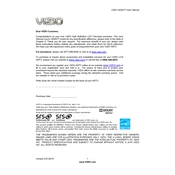
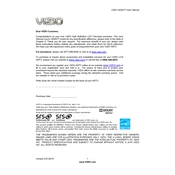
To connect your Vizio M320VT to Wi-Fi, press the 'Menu' button on your remote, navigate to 'Network', select 'Wireless', and then choose your Wi-Fi network from the list. Enter your Wi-Fi password when prompted.
If your Vizio M320VT is not turning on, ensure it is plugged in securely. Try using a different power outlet and check if the power indicator light is on. If the issue persists, try a factory reset by holding the power button for 30 seconds.
To update the firmware, press the 'Menu' button on the remote, go to 'System', and select 'Check for Updates'. If an update is available, follow the on-screen instructions to install it.
If your screen is flickering, check the cable connections and ensure they are secure. Try using a different HDMI port or cable. If the issue persists, reset the TV to factory settings through the 'System' menu.
To perform a factory reset, press the 'Menu' button on your remote, navigate to 'System', select 'Reset & Admin', and choose 'Reset TV to Factory Defaults'. Confirm the reset when prompted.
Yes, you can use a universal remote with your Vizio M320VT. Make sure to program the remote using the correct codes for Vizio TVs, which are usually provided in the remote's user manual.
Press the 'Menu' button on your remote, navigate to 'Picture', and adjust settings such as brightness, contrast, and color to your preference. Use the 'Picture Mode' option for preset configurations.
The Vizio M320VT is equipped with HDMI 1.4 ports, supporting up to 1080p resolution and standard audio. For best results, use high-speed HDMI cables.
To enable parental controls, press the 'Menu' button, select 'Parental Controls', and enter a PIN. From there, you can block specific content based on ratings or channels.
If there is no sound, check the volume level and ensure the TV is not muted. Verify that the audio cables are securely connected. Try adjusting the audio settings or performing a factory reset if the issue continues.