Vizio M261VP User Manual
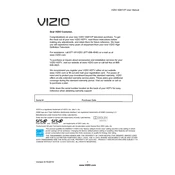
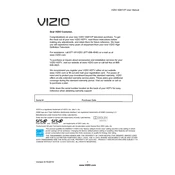
To connect your Vizio M261VP to Wi-Fi, press the 'Menu' button on your remote, navigate to 'Network', and select 'Network Connection'. Choose 'Wireless', then scan and select your Wi-Fi network, entering the password if prompted.
If your Vizio M261VP won't turn on, first check the power cable and ensure it's securely connected. Try using a different power outlet. If the problem persists, perform a soft reset by unplugging the TV for a few minutes before plugging it back in.
To update the firmware, press the 'Menu' button on your remote, go to 'Settings', and select 'System'. Choose 'Check for Updates' and follow the on-screen instructions to download and install any available updates.
If the picture is not clear, check the input source resolution and ensure it's set to HD. Adjust the picture settings by pressing 'Menu', navigating to 'Picture', and optimizing settings such as brightness, contrast, and sharpness.
To perform a factory reset, press 'Menu' on your remote, go to 'System', select 'Reset & Admin', and choose 'Reset TV to Factory Defaults'. Enter your parental control code if prompted and confirm the reset.
Ensure the TV is not muted and the volume is turned up. Check the audio output settings to ensure they match your external audio device if connected. Try a different input source or perform a soft reset.
To connect external speakers, use the audio output ports on the TV, such as the 3.5mm headphone jack or optical audio output, and connect them to the input on your speakers. Adjust the TV's audio settings to direct sound through these outputs.
Interference or distance from the router might cause Wi-Fi issues. Try moving the router closer or minimizing obstacles. Ensure the TV firmware is up-to-date and consider resetting the network settings on the TV to establish a fresh connection.
To adjust the screen size, press the 'Menu' button, go to 'Picture', and select 'Aspect Ratio'. Choose the desired ratio such as 'Wide', 'Zoom', or 'Normal' to fit the content to your preference.
Turn off the TV and unplug it. Use a soft, lint-free cloth slightly dampened with water to gently wipe the screen. Avoid using harsh chemicals or abrasive materials that could damage the screen.