Vizio E421VO User Manual
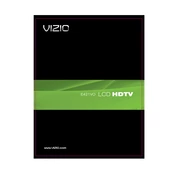
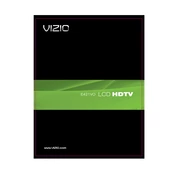
To perform a factory reset on your Vizio E421VO, press the 'Menu' button on your remote, navigate to 'System', select 'Reset & Admin', and choose 'Reset TV to Factory Defaults'. Enter your parental lock code if prompted, or enter '0000' if you have not set one. Confirm the reset.
If your Vizio E421VO TV won't turn on, first check the power cable connections and ensure the power outlet is working. Try using the power button on the TV instead of the remote. If the problem persists, unplug the TV for a few minutes and plug it back in.
Check if the TV is muted or if the volume is set too low. Ensure that the audio cables are properly connected. Navigate to the TV's audio settings and try adjusting the 'Balance', 'Bass', and 'Treble' settings. If using external speakers, ensure they are powered and properly connected.
To connect your Vizio E421VO to Wi-Fi, press the 'Menu' button on your remote, go to 'Network', and select 'Network Connection'. Choose 'Wireless' and select your Wi-Fi network from the list. Enter your Wi-Fi password when prompted and follow the on-screen instructions to complete the connection.
To update the firmware, access the 'Menu', navigate to 'System', and select 'Check for Updates'. If an update is available, follow the prompts to download and install it. Ensure that your TV is connected to the internet for this process.
If your Vizio E421VO is displaying a black screen, check if the TV is on the correct input/source. Ensure all cables are securely connected. Try performing a soft reset by unplugging the TV for a minute and plugging it back in. If the issue persists, a hardware problem may exist, and professional service might be required.
The Vizio E421VO does not support Bluetooth connectivity natively. To connect Bluetooth devices, consider using a Bluetooth transmitter that can be connected to the TV's audio output.
To mount your Vizio E421VO TV, first determine the VESA pattern (400x200 mm for this model). Purchase a compatible wall mount, locate wall studs for secure mounting, and follow the instructions provided with the mount kit. Ensure the TV is mounted securely and all safety guidelines are followed.
Replace the batteries in the remote and ensure there are no obstructions between the remote and the TV sensor. Try resetting the remote by removing the batteries and pressing every button twice. Reinsert the batteries and test the remote again.
Connect external speakers using the 'Audio Out' ports on the TV, such as the RCA or optical audio ports. Ensure the TV's audio settings are configured to output sound via the connected speakers, and adjust the volume levels as needed.