Vizio E421VL User Manual
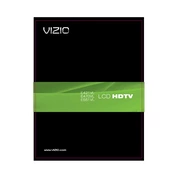
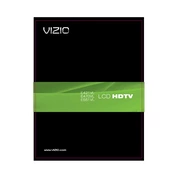
To perform a factory reset on your Vizio E421VL, press the 'Menu' button on your remote. Navigate to 'System', then 'Reset & Admin', and select 'Reset TV to Factory Defaults'. Follow the on-screen instructions to complete the reset.
Ensure the TV is plugged into a working outlet and the power cord is securely connected. Try pressing the power button on the TV itself instead of the remote control. If it still doesn’t turn on, try a different outlet or check for a blown fuse in your home.
Press the 'Menu' button on the remote, navigate to 'Network', and select 'Network Connection'. Choose your Wi-Fi network from the list and enter the password. Once connected, the TV should display a confirmation message.
First, check the cable connections to ensure they are secure. If the issue persists, try adjusting the picture settings by going to 'Menu', 'Picture', and then modifying the settings like brightness and contrast. If flickering continues, consider updating the TV’s firmware.
To update the firmware, press the 'Menu' button, go to 'System', then 'Check for Updates'. The TV will search for the latest firmware and prompt you to install it if available. Make sure the TV is connected to the internet during this process.
Check if the TV is muted or if the volume is set too low. Ensure the audio cables are connected properly, especially if using external speakers. Also, verify the audio settings in the TV menu to make sure they are configured correctly.
Adjust the picture settings by pressing the 'Menu' button and selecting 'Picture'. From there, you can change the mode (e.g., Standard, Vivid), adjust brightness, contrast, and sharpness to enhance image quality according to your preference.
First, replace the batteries in the remote. If it still doesn't work, try resetting the remote by removing the batteries and pressing every button at least once to drain any residual power. Reinsert the batteries and test the remote again.
The Vizio E421VL does not natively support screen mirroring. However, you can use a streaming device, like Chromecast or Roku, connected via HDMI to enable screen mirroring from your smartphone.
Press the 'Input' button on your remote control to bring up the input menu. Use the arrow keys to navigate to the HDMI input you want to select, then press 'OK' to switch to that input.