Vizio E320VP User Manual
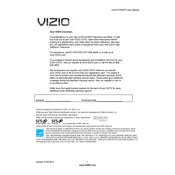
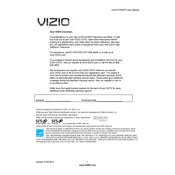
To perform a factory reset on your Vizio E320VP TV, press the 'Menu' button on your remote. Navigate to 'System', then 'Reset & Admin'. Select 'Reset TV to Factory Defaults'. Enter your parental control passcode or the default code '0000'. Confirm the reset by selecting 'Reset' and your TV will restore to factory settings.
If there's no sound on your Vizio E320VP TV, first check the volume level and ensure the TV is not muted. Verify audio cables are properly connected if using external speakers. Check the TV's audio settings under 'Menu' > 'Audio' to ensure speakers are enabled. If using HDMI, ensure the output format is compatible with your TV.
To update the firmware on your Vizio E320VP TV, connect the TV to the internet via Wi-Fi or Ethernet. Press 'Menu' on the remote, go to 'System', and select 'Check for Updates'. If an update is available, follow the on-screen instructions to download and install it.
If your Vizio E320VP remote is not working, replace the batteries and ensure they are inserted correctly. Check for any obstructions between the remote and the TV. Try using the remote closer to the TV. If issues persist, you may need to reset the remote by removing the batteries and holding down the power button for 15 seconds.
To connect your Vizio E320VP TV to Wi-Fi, press the 'Menu' button on your remote. Navigate to 'Network', then 'Network Connection'. Select 'Wireless', choose your Wi-Fi network, and enter the password. Follow the on-screen instructions to complete the connection.
If your Vizio E320VP TV turns off unexpectedly, check the power cable for secure connection. Ensure the Sleep Timer is turned off in the TV's settings. Go to 'Menu' > 'Timers' and disable any active timers. If the issue persists, try performing a factory reset.
To calibrate picture settings on your Vizio E320VP TV, press 'Menu' on your remote. Navigate to 'Picture', then adjust settings like 'Brightness', 'Contrast', 'Color', and 'Sharpness' to your preference. For more precise calibration, use a calibration disc or professional service.
To connect external devices to your Vizio E320VP TV, locate the appropriate input ports on the back or side of the TV. For HDMI devices, use an HDMI cable to connect to an HDMI port. For component or composite devices, use the corresponding colored cables. Select the correct input source using the 'Input' button on your remote.
If the picture is blurry on your Vizio E320VP TV, ensure the resolution settings match the source content. Check 'Picture' settings and adjust 'Sharpness'. Ensure cables are securely connected. If streaming, a slow internet connection may affect picture quality.
To troubleshoot HDMI issues on your Vizio E320VP TV, ensure HDMI cables are securely connected. Try using a different HDMI port or cable. Check if the connected device is powered on and outputting a signal. Perform a soft reset by unplugging the TV for a few minutes, then reconnecting.