Vizio E221VA User Manual
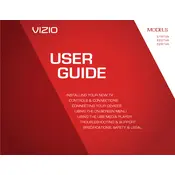
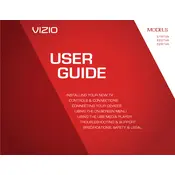
To set up your Vizio E221VA, connect the power cable, attach any external devices like cable boxes or gaming consoles using HDMI or AV inputs, and turn on the TV. Follow the on-screen instructions to complete the setup process, including selecting your language, connecting to Wi-Fi, and scanning for channels.
If your screen is black with no sound, ensure that the TV is correctly powered on and the input source is set correctly. Check all cable connections and try using a different input source. If the problem persists, try performing a power cycle by unplugging the TV for a minute and then plugging it back in.
Press the 'Menu' button on the remote, navigate to 'Network', and select 'Network Connection'. Choose 'Wireless' and select your Wi-Fi network from the list of available networks. Enter your Wi-Fi password to connect.
To update the firmware, press the 'Menu' button, go to 'System', and select 'Check for Updates'. If an update is available, follow the on-screen prompts to download and install it. Ensure your TV is connected to the internet during this process.
First, replace the batteries in the remote. If it still doesn't work, try resetting the remote by removing the batteries and pressing all the buttons twice. Reinsert the batteries and check if the remote functions. Ensure there are no obstructions between the remote and the TV's IR sensor.
Press the 'Menu' button on your remote, navigate to 'Picture', and adjust settings such as brightness, contrast, and color to your preference. Utilize preset modes like 'Standard', 'Movie', or 'Game' for optimized viewing experiences.
Check if the TV is muted or if the volume is set too low. Verify that the audio cables are properly connected if using external speakers. Ensure the correct audio output settings are selected in the TV menu. A power cycle might help resolve the issue as well.
To perform a factory reset, press the 'Menu' button, go to 'System', select 'Reset & Admin', and choose 'Reset TV to Factory Defaults'. Confirm your selection and enter the parental control code, if prompted.
The Vizio E221VA is equipped with HDMI 1.4 ports, supporting up to 1080p resolution and ARC (Audio Return Channel) functionality for compatible devices.
Press the 'Menu' button, navigate to 'Settings', and select 'Closed Captions'. Choose 'CC1' for standard closed captions or 'CC2' for secondary languages, if available. Adjust additional settings like font size and style as needed.