Vivotek AM-51C Installation Guide
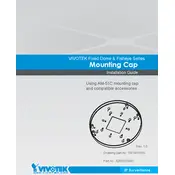
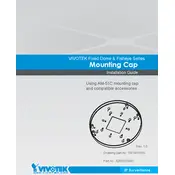
To install the Vivotek AM-51C Adapter, first ensure that the power is disconnected. Mount the adapter onto the desired surface using the provided screws. Connect the cables to the appropriate ports on the adapter. Finally, secure the cover and restore power.
Check all cable connections to ensure they are secure. Verify that the power supply is adequate and the adapter is powered on. Use network diagnostic tools to check for IP conflicts or network configuration issues.
Regularly inspect the adapter for any physical damage or loose connections. Clean the adapter with a dry cloth to remove dust. Periodically check software updates from the manufacturer to ensure optimal performance.
The Vivotek AM-51C Adapter is designed for indoor use only. Exposure to outdoor elements may damage the device and void the warranty.
To reset the adapter to factory settings, locate the reset button on the device. With the power on, press and hold the reset button for approximately 10 seconds until the status LED blinks. Release the button and allow the device to reboot.
Ensure the adapter is placed in a well-ventilated area away from direct sunlight or heat sources. Check for dust accumulation and clean if necessary. If overheating persists, contact Vivotek support for further assistance.
Visit the Vivotek website and download the latest firmware for the AM-51C Adapter. Connect to the adapter via its web interface, navigate to the firmware update section, and upload the downloaded file. Follow the on-screen instructions to complete the update.
Yes, the Vivotek AM-51C Adapter can support multiple connected devices, depending on the network configuration and bandwidth availability. Ensure that your network infrastructure can handle the additional load.
The LED indicators on the Vivotek AM-51C Adapter typically show power status, network connectivity, and data transmission activity. Refer to the user manual for specific LED behavior and troubleshooting tips.
Change the default passwords and use strong, unique passwords for all access points. Enable encryption protocols for data transmission. Regularly update the adapter's firmware to protect against vulnerabilities.