Viessmann Solar-Divicon-HX SCU 224 Manual
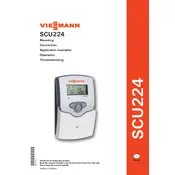
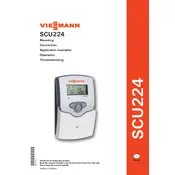
To perform a basic setup, first connect the unit to your solar thermal system. Ensure that all sensors and actuators are properly connected. Power on the unit, navigate to the settings menu, and follow the on-screen instructions to configure date, time, and basic system parameters. Refer to the user manual for detailed steps.
Check the power supply to ensure the unit is properly connected and receiving power. If the display remains blank, try resetting the unit by pressing the reset button. If the problem persists, consult the troubleshooting section of the manual or contact technical support.
Navigate to the monitoring section of the control unit's menu to view real-time data such as temperatures, pump status, and energy yield. You can also access historical data through the data logging feature for performance analysis.
Common error codes include E01 for sensor failure, E02 for pump malfunction, and E03 for communication errors. Refer to the error codes section in the manual for a comprehensive list and troubleshooting steps.
To update the firmware, download the latest version from the Viessmann website onto a USB drive. Insert the USB into the control unit's USB port and follow the prompts on the screen to complete the update. Ensure the power supply is stable during the update process.
Yes, the SCU 224 can be integrated with compatible smart home systems. Check the user manual for supported protocols and follow the integration instructions to ensure proper connectivity and functionality.
Regular maintenance should be performed annually. This includes checking electrical connections, cleaning the unit, and verifying sensor and actuator functionality. Follow the maintenance guidelines in the user manual for detailed instructions.
Ensure the pump settings are correctly configured in the control unit. Check for any blockages or airlocks in the system. If the issue persists, verify the electrical connections and consult the troubleshooting guide for further assistance.
To reset the control unit to factory settings, navigate to the settings menu and select the reset option. Confirm the reset when prompted. Note that this will erase all custom configurations, so ensure you have a backup if necessary.
Consult the installation manual for the compatible sensor types and connection points. Connect the sensors to the designated terminals on the control unit, then configure them in the unit’s settings menu to ensure accurate readings.