Viessmann Solar-Divicon-HX SCU 124 Manual
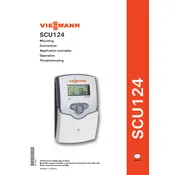
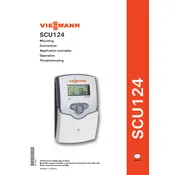
To set up the Viessmann Solar-Divicon-HX SCU 124 Control Unit for the first time, ensure all connections are secure, power on the unit, and follow the initial setup wizard on the display to configure system parameters like date, time, and solar array specifications.
If the display is blank, check the power supply to ensure the unit is receiving power. Verify that all cables are connected properly. If the issue persists, consider resetting the unit or consulting the manual for further troubleshooting steps.
To improve efficiency, regularly clean the solar panels, ensure that the control unit settings are optimized for your geographic location, and perform routine maintenance checks on the system components.
The SCU 124 Control Unit requires periodic inspections to ensure all connections are secure, firmware updates are applied, and that the system settings are configured correctly. Routine checks for error codes and system performance are also recommended.
To reset the SCU 124 Control Unit, locate the reset button on the unit. Press and hold the button for about 5 seconds until the display indicates a reset. Release the button and allow the unit to restart.
If the solar pump is not operating, check if the control unit is correctly receiving power and signals. Verify that the pump settings are correct, and inspect the pump for any physical blockages or damage.
Yes, the SCU 124 Control Unit can be integrated with certain smart home systems. Refer to the compatibility section in the user manual and follow the instructions for connecting it to your network and smart home interfaces.
To update the firmware, download the latest firmware version from the Viessmann website onto a USB drive. Insert the USB into the control unit's port and follow the on-screen instructions to complete the update process.
The best way to monitor the system's performance is by regularly checking the control unit's display for performance data and error messages. Additionally, use any compatible monitoring software or apps provided by Viessmann for detailed analytics.
Refer to the user manual for a list of error codes and their meanings. Follow the recommended troubleshooting steps for each code, which may include checking connections, resetting the unit, or contacting support for assistance.