UNI-T UPO2000E User Manual
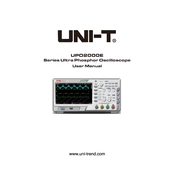
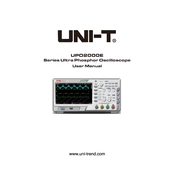
To perform a self-calibration, navigate to the 'Utility' menu, select 'Self-Cal', and follow the on-screen instructions to complete the calibration process. Ensure the oscilloscope is in a stable temperature environment and disconnected from any external signals.
The UNI-T UPO2000E Oscilloscope has a maximum bandwidth of 200 MHz, allowing it to capture high-frequency signals with precision.
To save waveform data, insert a USB drive into the oscilloscope, press the 'Save/Recall' button, select 'Save', choose the desired file format, and save the waveform to the USB drive.
If the screen is blank, first check the power connection and ensure the oscilloscope is turned on. Adjust the display brightness and contrast settings. If the problem persists, perform a factory reset via the 'Utility' menu.
To set up a trigger on a specific signal edge, press the 'Trigger' button, select the desired channel, and choose either 'Rising' or 'Falling' edge trigger type from the options. Adjust the trigger level as needed.
Yes, firmware updates can be performed by downloading the latest firmware from the UNI-T website, copying it to a USB drive, and following the update instructions in the oscilloscope's 'Utility' menu.
To measure voltage, connect the oscilloscope probe to the test point, set the appropriate channel to 'DC' or 'AC' coupling, and adjust the vertical scale for optimal waveform display. Use the 'Measure' function to display voltage measurements.
Check the probe compensation and ensure it is correctly adjusted. Verify that the probe is correctly connected and the oscilloscope settings, such as timebase and vertical scale, are correctly configured. Perform a self-calibration if necessary.
Yes, the UNI-T UPO2000E can be connected to a computer via USB. Use the supplied software to interface with the oscilloscope for data transfer and remote control functionalities.
To perform a factory reset, access the 'Utility' menu, select 'Factory Reset', and confirm the action. This will restore all settings to their default values.