Toyota Sienna Video Entertainment System 2001 Instruction Manual
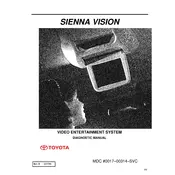
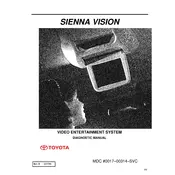
To turn on the video entertainment system in your 2001 Toyota Sienna, locate the power button on the system's control panel. Press the button to power up the system. Ensure that the vehicle's ignition is in the ACC or ON position for the system to operate.
If the screen is not displaying video, first check if the system is powered on. Ensure that the video source is properly connected and the correct input source is selected on the system. Additionally, inspect the video cables for any damage or loose connections.
To connect a DVD player, use the RCA input jacks located on the video entertainment system. Connect the corresponding RCA cables from the DVD player to the input jacks. Make sure the system is set to the correct input mode to view the DVD content.
If there is no sound, ensure that the volume is turned up on both the video entertainment system and the vehicle's audio system. Check that the audio cables are correctly connected and not damaged. Verify that the system is not muted and the correct audio source is selected.
To maintain the video entertainment system, regularly clean the screen with a soft, dry cloth to prevent dust buildup. Avoid using harsh chemicals on the screen. Periodically check all connections and cables for wear or damage, and store media discs properly to prevent scratches.
If a disc is stuck, first ensure the system is powered on, then press the eject button. If the disc still does not eject, turn off the vehicle and restart it, then try ejecting again. Avoid using force to remove the disc, as it may damage the player.
To change the video input source, access the system's menu using the remote control or the onboard controls. Navigate to the input/source menu and select the desired video input, such as AUX or DVD. Ensure the connected device is powered on and functioning.
Yes, you can play video games by connecting a gaming console to the video entertainment system using the RCA input jacks. Ensure the console's output is compatible with the system and select the appropriate input source on the entertainment system.
If the remote control is not working, first check the batteries and replace them if necessary. Ensure there is a clear line of sight between the remote and the system's sensor. If the problem persists, try resetting the remote by removing the batteries and pressing all buttons.
Frequent system freezes or crashes can be due to outdated software or hardware issues. Try resetting the system by turning off the vehicle and restarting it. Check all connections for stability and consider consulting a professional for software updates or hardware diagnostics.