Toyota 86 Bluetooth 2017 Pairing Guide
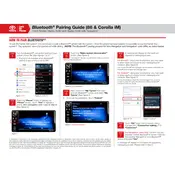
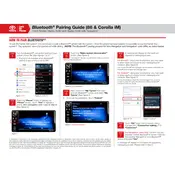
To pair your phone, ensure Bluetooth is enabled on your phone. On the car's multimedia screen, select 'Setup,' then 'Bluetooth,' and 'Add New Device.' Select your car from the list on your phone and confirm the pairing code.
Ensure Bluetooth is enabled on both your phone and the car. Delete any previous pairings and try reconnecting. If issues persist, restart your phone and the car's system.
Once your phone is paired, select 'Media' on the car's display and ensure Bluetooth audio is selected. Start playing music on your phone, and it should stream through the car's speakers.
Ensure your phone is close to the dashboard and there are no obstructions. Try restarting both the phone and car system. Check for software updates on both devices.
Yes, once your phone is paired, you can make and receive calls using the car's hands-free system by pressing the phone button on the steering wheel and using voice commands.
Go to 'Setup' on the car's multimedia screen, select 'Bluetooth,' then 'Paired Device List.' Choose the device you want to delete and select 'Remove.' Confirm the deletion if prompted.
The Toyota 86 Bluetooth system can typically store up to five paired devices. However, only one device can be actively connected for media and phone functions at a time.
Ensure that you have granted permission on your phone to share contacts with the car's Bluetooth system. This setting is often found in your phone's Bluetooth settings under the connected device.
To reset the Bluetooth system, go to 'Setup,' select 'Bluetooth,' and then 'Reset Bluetooth.' This will erase all paired devices and settings, allowing you to start fresh.
Check the car's fuse box to ensure the Bluetooth fuse is intact. If the fuse is fine, try restarting the car's multimedia system. If the problem persists, consult your Toyota dealer for further diagnosis.